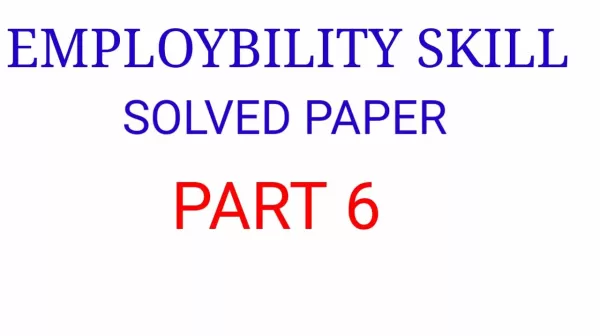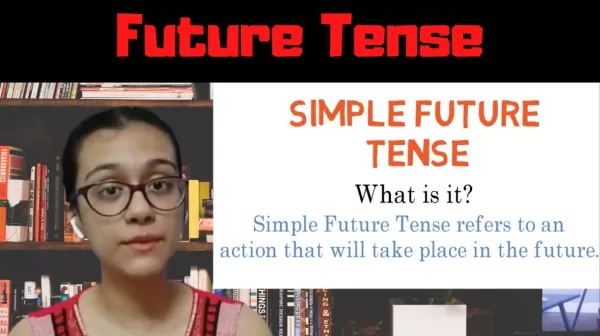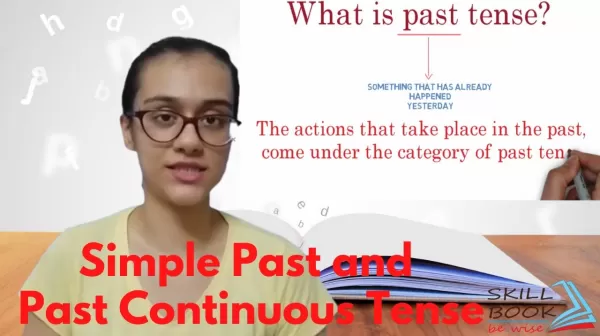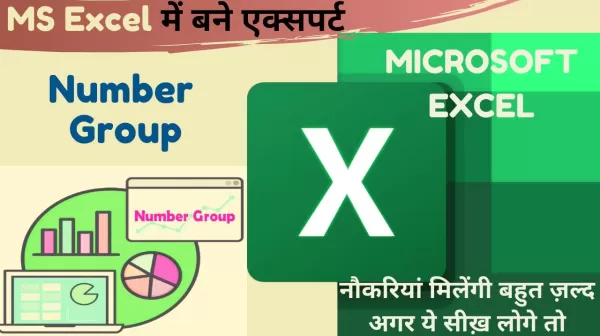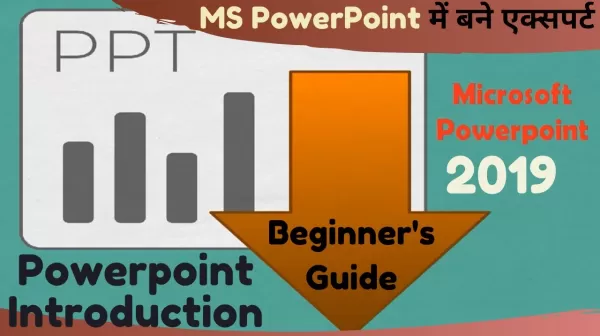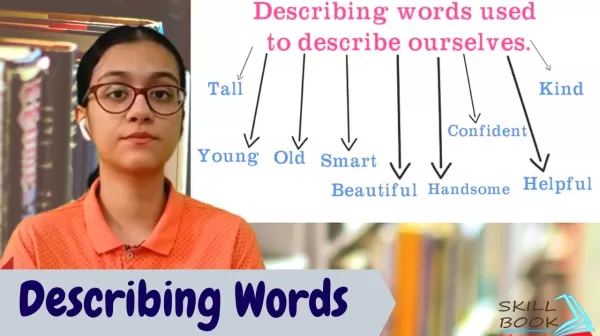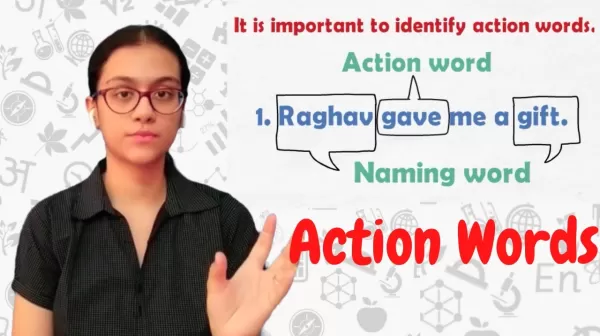Video
EMPLOYABILITY SKILL | EMPLOYABILITY SKILL SOLVED PAPER (PART 6)
employability skill solved paper part 5
Future Tense | Simple future tense | Future continuous tense | English Literacy- Chapter 10
Lesson 8- Tenses (Part 3) Future Tense | Simple future tense | Future continuous tense | English Literacy- Chapter 10
This video explains the concept of Future Tense and its types. It focuses on Simple Future Tense and Future Continuous Tense. It also explains the difference between Simple Future and Future Continuous Tense.
Past Tense | Simple past tense | Past continuous tense | English Literacy- Chapter 9
ITI Classes | English Literacy- Chapter 9, Past Tense / Simple Past Tense | Learn Tenses with examples in Hindi
This video explains the concept of Past Tense and its types. It focuses on Simple Past Tense and Past Continuous Tense. It also covers the changes that take place in past form of action words. Finally it explains the difference between Simple Past and Past Continuous Tense.
Number format in excel in Hindi | Number formatting in excel
umber format in excel in Hindi - full explained in Hindi - number format in Microsoft excel ... how to use number, currency and accountancy and percentage format in excel
See how to format cells and ranges in Excel.You can use number formats to change the appearance of numbers, including dates and times, without changing the actual number. The number format does not affect the cell value that Excel uses to perform calculations. The actual value is displayed in the formula bar.
Basic features of Microsoft Powerpoint
Microsoft PowerPoint - Beginners Tutorial – PowerPoint Tips And Tricks 2019 - Every PowerPoint User Should Know agar aap soch rahe hain ki PowerPoint Kaise sikhe Tu ya video aapke liye hai is video mein PowerPoint ke basic features sikh sakte hai Hindi mein..
Introduction to MS PowerPoint | The Beginner's Guide to Microsoft PowerPoint | ppt kaise banaye
Microsoft powerpoint, PowerPoint is a presentation program that allows you to create dynamic slide presentations. These presentations can include animation, narration, images, videos, and much more. In this lesson, you will learn about the PowerPoint interface, including the Ribbon ,Tabs , groups and Quick Access Toolbar.
How to Create a PowerPoint Presentation 2007, 2010, 2013, 2016, 2019 - Powerpoint me presentation kaise banate hai | In Hindi
Basic Presentation, Microsoft powerpoint, The Beginner's Guide to Microsoft PowerPoint,
Paste special in excel | copy paste tricks In MS Excel 2019/2016/2013 in hindi
This video explains paste special operations in Ms-Excel 2019, Paste Special in Excel allows you to quickly add, subtract, multiply, divide to and from a cell series in-place without having to create a new cell series and write a formula. If you would like to quickly add, subtract, multiply, divide to and from a cell series in- place without creating a new cell series.
Describing words | English Literacy | Lesson 7 | Employability skills
Lesson 7- Describing words | Employability skills | English Literacy
This video explains the concept of Describing words in English and the
importance of identifying describing words.
This video covers-
1. How to identify describing words related to size, shape and colour.
2. How to describe objects with respect to their shape, size, colour, texture,
etc.
3. To use describing words in relevant contexts.
Action words | Employability skills | English Literacy- Chapter 6| skill book
Lesson 6- Action Words
ITI Classes | English Literacy- Chapter 6
This video explains the concept of Action words and various states of action words/beings. It also explains the singular and plural forms of action words.
This video covers-
1. Meaning of Action Words.
2. Different states of Action words.
3. Singular and plural Action words.
4. Identifying and using Action Words.
Classification of words | Word building | Employability Skills | English Literacy- Chapter 2
https://www.youtube.com/watch?v=pv8G7...
paste special in excel | Excel में Paste करना भूल जायेगें आप Use करेगें Paste Special
This video explains paste special operations in Ms-Excel 2019, Paste Special in
Excel allows you to quickly add, subtract, multiply, divide to and from a cell series
in-place without having to create a new cell series and write a formula. If you
would like to quickly add, subtract, multiply, divide to and from a cell series in-
place without creating a new cell series, here's how can do so in Excel with Paste
Special.
This video covers: -